Checking your browser
Request id:cf2sn7mhvt4crngt02a18s3gqach5dr9fc15nb86vlriq0This process is automatic. You will be redirected to your destination shortly.
This may take up to 10 seconds.
This may take up to 10 seconds.
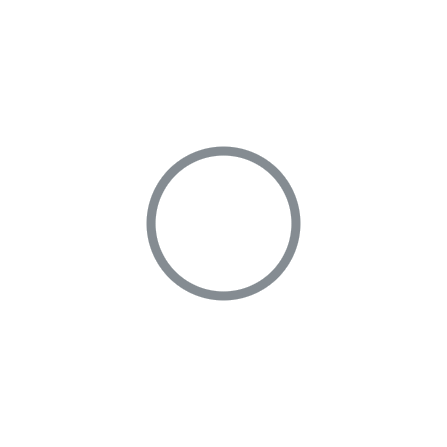
Protected by Polaris